User Tab
This  tab contains routing options for the Route Entry to User activity. It enables you to assign the entry to a user. All settings in this tab must be configured.
tab contains routing options for the Route Entry to User activity. It enables you to assign the entry to a user. All settings in this tab must be configured.
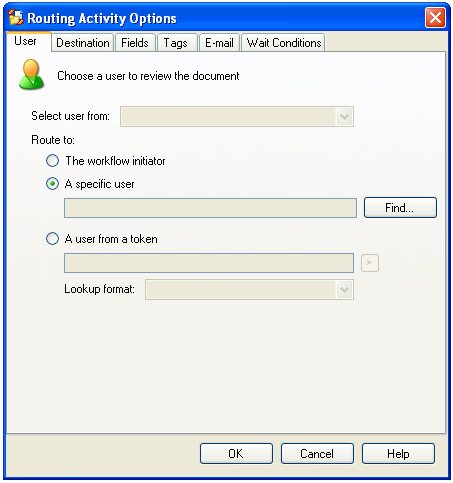
To open the User tab
- Add the Route Entry to user activity to your workflow definition by dragging it from the Toolbox Pane and dropping it in the Designer Pane.
- Select the activity in the Designer Pane.
- Under Routing Options in the Properties Pane, click any of the
 setting's icons to open the Routing Activity Options dialog box.
setting's icons to open the Routing Activity Options dialog box. 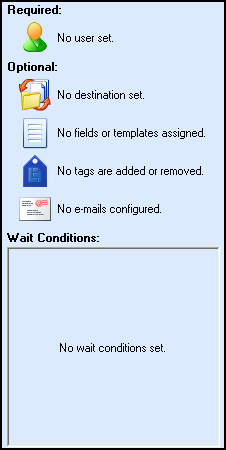
- Select the User tab.
- Chose one of the following configuration methods below.
To always assign the entry to the user who started the workflow
To always assign the entry to the same user
- Select
 A specific user.
A specific user.
- Click Find to open the
 Trustee Search dialog box.
Trustee Search dialog box.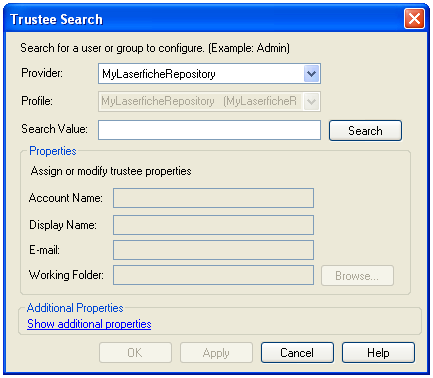
- Next to Provider, select the Laserfiche repository or Active Directory containing the desired user.
Note: Workflow 8 will only interact with a repository or Active Directory if it appears in the Workflow 8 Administration Console's User Sources node.
- Next to Search Value, enter a search term (e.g., a user's name). Click Search. If a match is found, the user will appear under Properties.
- Once the desired user has been found, select OK.
To assign the entry to a user based on a token value
 Explain this feature to me.
Explain this feature to me.
A workflow can determine who to route a document to based on the value of a specific token. If the token matches a property assigned to a user (e.g., Display Name or E-mail address), the document will be routed to the corresponding users's working folder. More info.
Example: A workflow is designed to route documents to one of two possible users: Jeff or Debby. While processing, the workflow checks the value of a specified token. If the token value matches a property value assigned to Jeff, the document will be routed to Jeff's working folder. If the token value matches a property assigned to Debby, it will be routed to Debby.
- Select
 A user from a token value.
A user from a token value.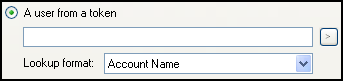
- Next to
 Select user from (towards the top of the User Tab), select an existing connection profile. The profile you select should correspond to the Laserfiche repository your workflow will be associated with.
Select user from (towards the top of the User Tab), select an existing connection profile. The profile you select should correspond to the Laserfiche repository your workflow will be associated with.
- Click
 to select a token. For more token options, select Token Dialog from the drop-down box.
to select a token. For more token options, select Token Dialog from the drop-down box.Tip: Laserfiche automatically creates tokens for field values. You can use the Token dialog box to assign these tokens to this activity.  Give me an example.
Give me an example.
Example: If the Addressee field is equal to the display name Blake, the workflow routes the document to Blake's working folder. The token syntax for this scenario would be %(Fields. Addressee).
- Select a Lookup format. This setting defines which user property (e.g., Display Name) the workflow should evaluate in the specified token.
 tab contains routing options for the Route Entry to User activity. It enables you to assign the entry to a user. All settings in this tab must be configured.
tab contains routing options for the Route Entry to User activity. It enables you to assign the entry to a user. All settings in this tab must be configured. tab contains routing options for the Route Entry to User activity. It enables you to assign the entry to a user. All settings in this tab must be configured.
tab contains routing options for the Route Entry to User activity. It enables you to assign the entry to a user. All settings in this tab must be configured. setting's icons to open the Routing Activity Options dialog box.
setting's icons to open the Routing Activity Options dialog box.  Give me an example.
Give me an example. A specific user.
A specific user. Trustee Search dialog box.
Trustee Search dialog box. A user from a token value.
A user from a token value. Select user from (towards the top of the User Tab), select an existing connection profile. The profile you select should correspond to the Laserfiche repository your workflow will be associated with.
Select user from (towards the top of the User Tab), select an existing connection profile. The profile you select should correspond to the Laserfiche repository your workflow will be associated with. Give me an example.
Give me an example.